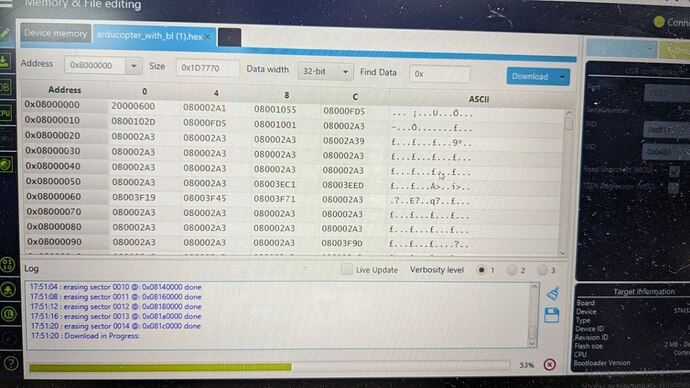Good afternoon.
I have a pixhawk 6c. I need to put it into DFU mode. I read that for this you need to apply 3.3V to boot0. Can you tell me where I can find this pin?
Let’s see if @Vincentpoont2 can help you.
You need to disassemble the casing (Pixhawk flight control does not have a DFU button), connect the pad with jumper of R10 and C36 (the red line in the picture below), and you should be able to enter DFU.
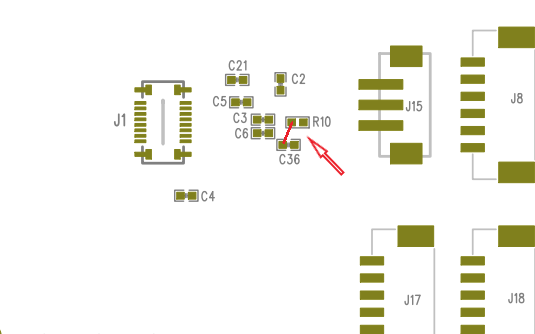
Amazing, thanks @Holybro for the instructions and @helpit.odessa for following up with some pictures. That’s very helpful for anyone looking for this in the future.
Do I have to perform a similar step for the 6C mini in order to be able to use DFU-UTIL?
Why DFU mode when you can use an STLINk… the board have JTAG/SWD connector
I have USB cables. I don’t have STLink. I’d like to know why I’m having difficulty with DFU-UTIL.
usually DFU it’s drive with a small push button, in that case no.
You should pull it up to 3.3V, in some boards I’ve tested it’s necessary 5V.
After you pulled up the pin, apply power to the board using your usb cable… if everything it’s done properly you should enter in DFU mode.
But just consider the option to purchase an stink v3,more easy and it’s not invasive on the pcb
Looking into the hardware I need to connect to the 6C MINI, I think I need the following:
STLink-V3MINIE
Holybro Pixhawk Debug Adapter
While the CUAV C-ADB Pixhawk Debug Adapter looks like it might work, it says it does not come with the mini connector that the 6C Mini has on it?
Is this the correct hardware or is there a missing item?
What software do I need to use this?
For my design i use stlink v3 mini, for other developments im using the stlink v3 standard set with a DIY cable,
Do you corrupted the bootloader on your FC??
Are you using the PIXHARK 6C MINI?
No, I don’t have a corrupted bootloader.
im not using holybro hardware, but i don’t see any scope for you for access the DFU mode if your fc it’s working properly
Hey there.
@Holybro Can you provide the same info for the PixHawk 6C Mini?
I think I destroyed it yesterday, when trying to flash special build Pixhawk 6C Firmware for ODID + updated bootloader through MAXProxy later.
Now It doesnt boot up and doesnt provde any COM port anymore…
I got a ST-Link V2 clone here and already disassembled the case. But I cannot find the specific pads to put it into DFU mode.
Good day, if you own ST-link you don’t need DFU…you must use JTAG/SWD…
Swdio…swclk…nrst pinout…don’t forget power the FC
It worked! Thanks Dave! The 6C Mini uses the 6-pin Debug Port, so Reset Pin is not available. But as I just learned, the STM32CubeProgrammer is able to do it using software reset - so it’s important to configure this!
The other issue was - and thankfully you led me onto this idea - that I really needed to power it through USB-C first, although 3.3V pin on debug port was attached too.
Finally, the bootloader was able to be downloaded onto the chip and now I can see the FC on COM port again!
Thanks a lot!